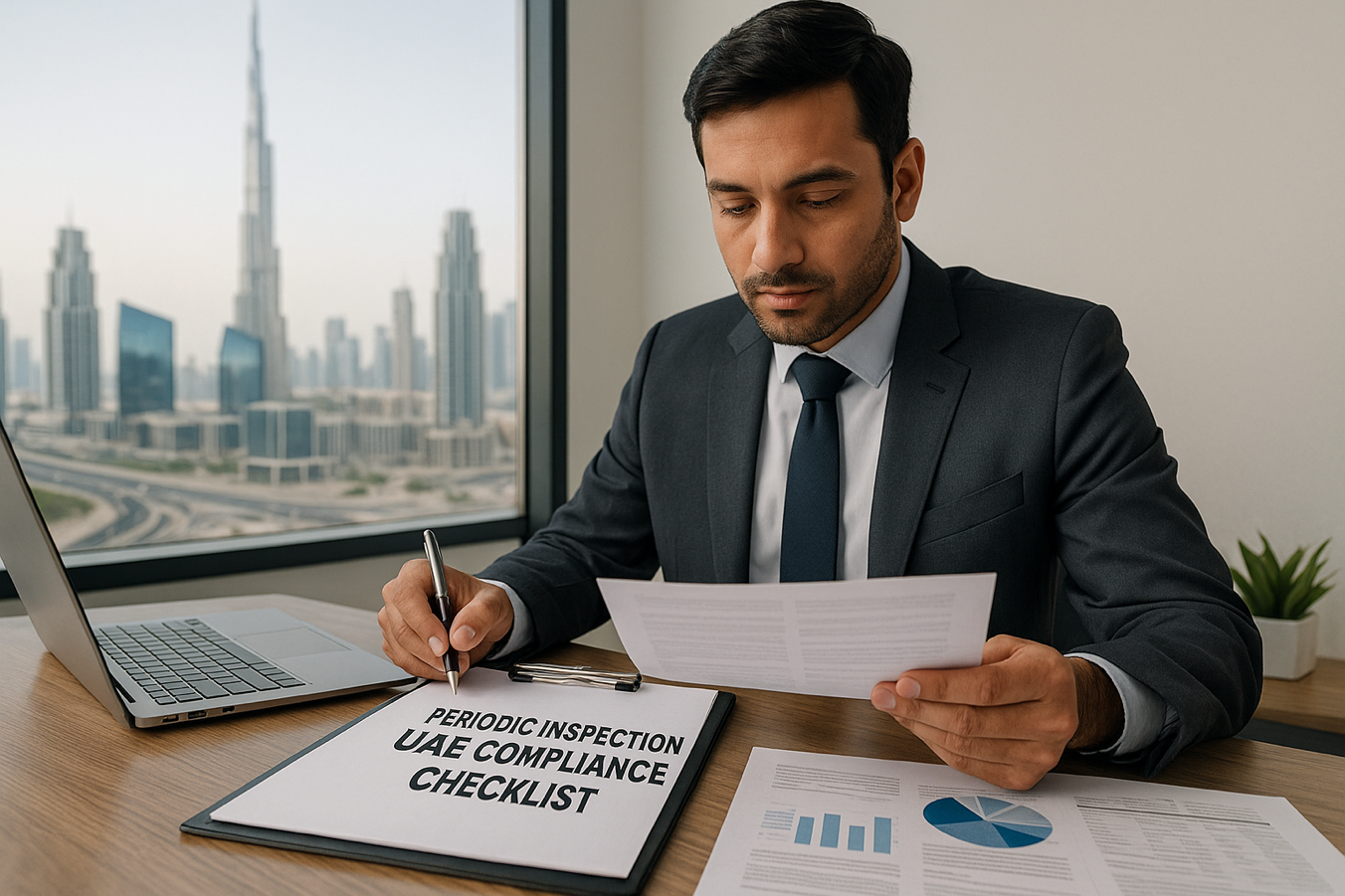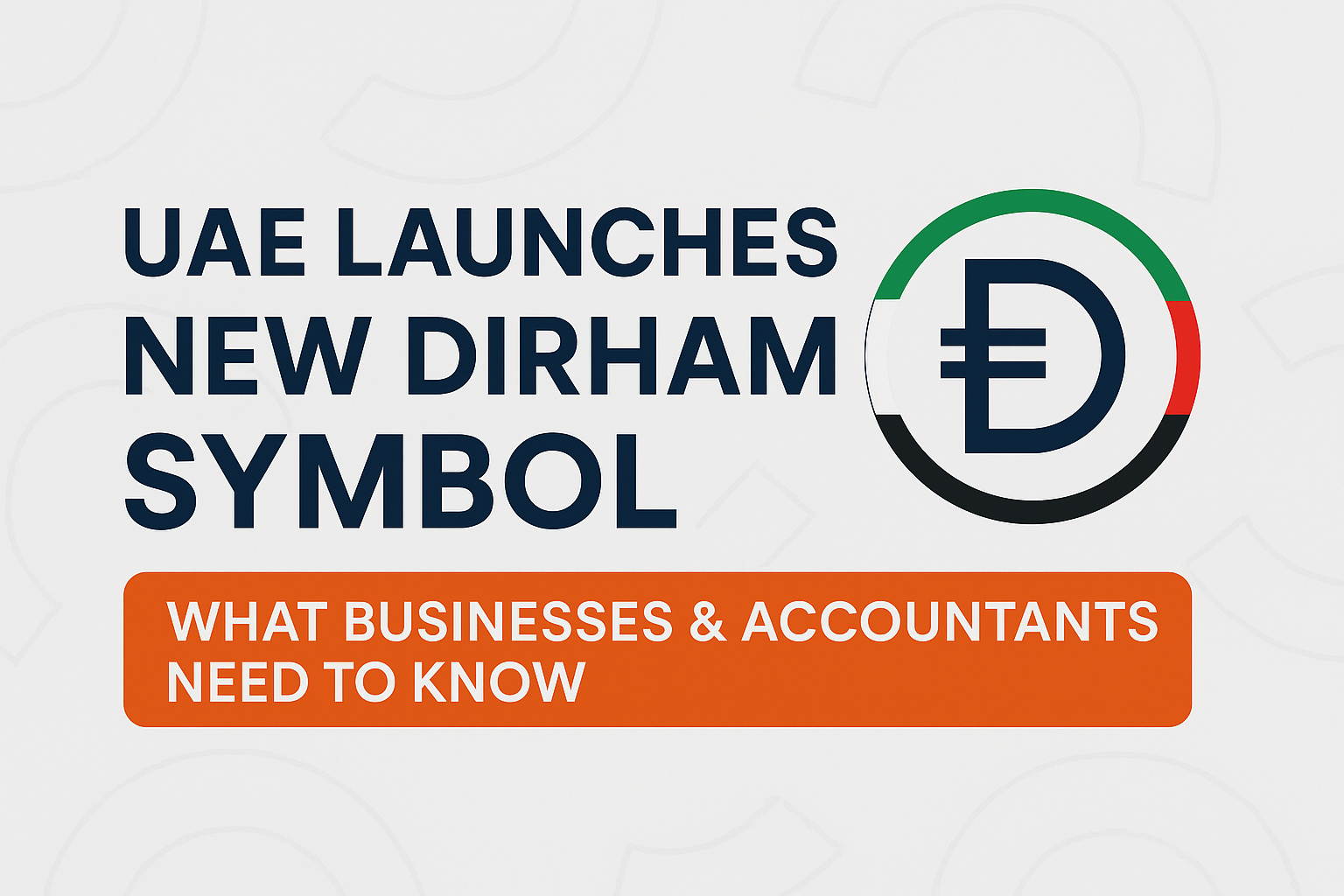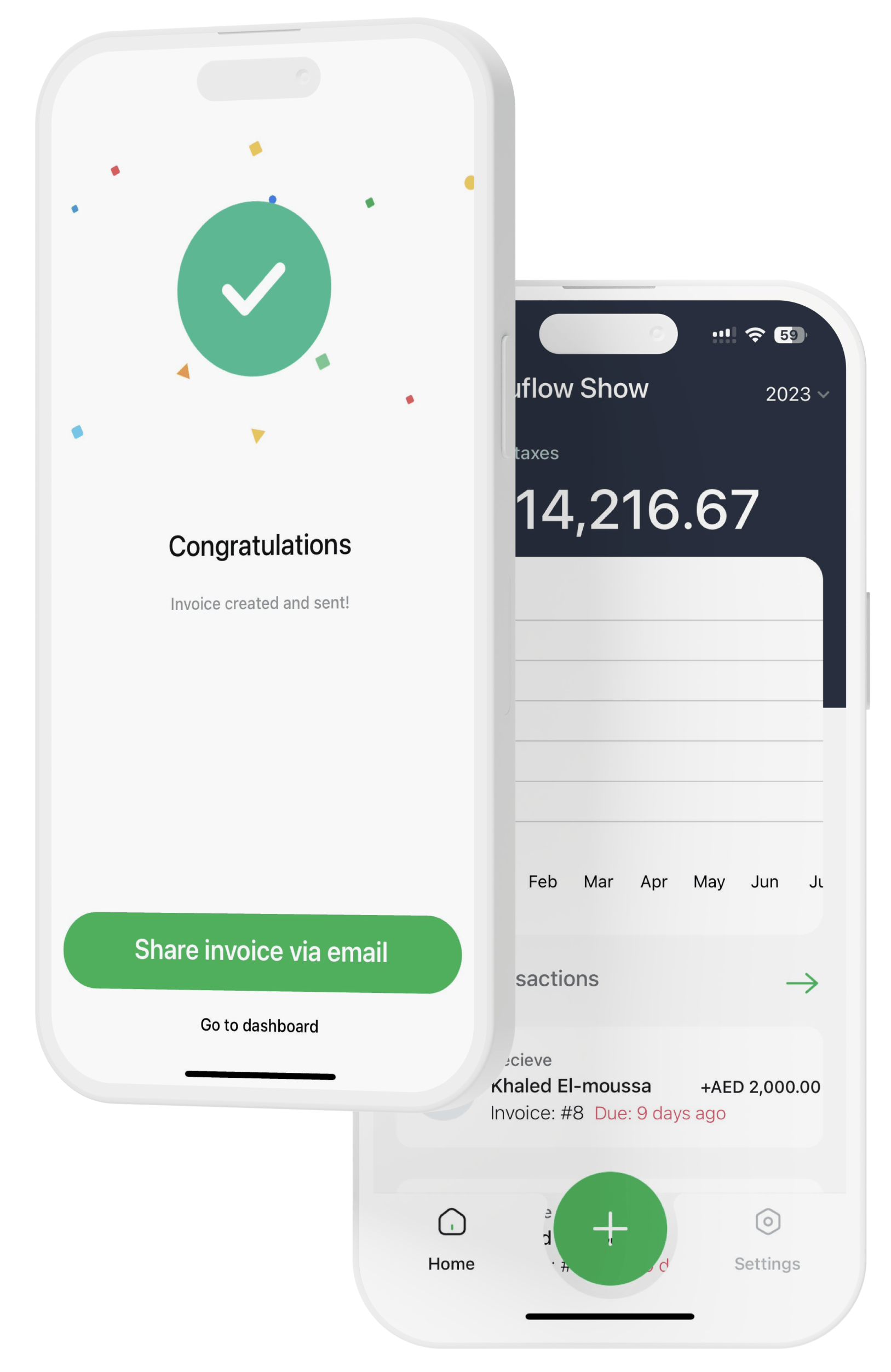Loading post...
Message us

Testimonials
For entrepreneurs by entrepreneurs
Ahmed Founder of Oasis Tech Solutions
"Fuluflow has been a game-changer for my small tech business. It's user-friendly and tailored to the UAE market, making VAT compliance a breeze"
90%
of our customers save time, money and are satisfied with Fuluflow.
"Fuluflow has been a lifesaver for our trading business. It's designed with the UAE market in mind, making tax calculations and reporting a breeze. The support team is responsive, ensuring we are always on top of our financial game. Thank you, Fuluflow!"
Fatima Ibrahim
Get your financial dashboard with Fuluflow for free today
LEGAL
© Fuluflow LLC-FZ - 2024